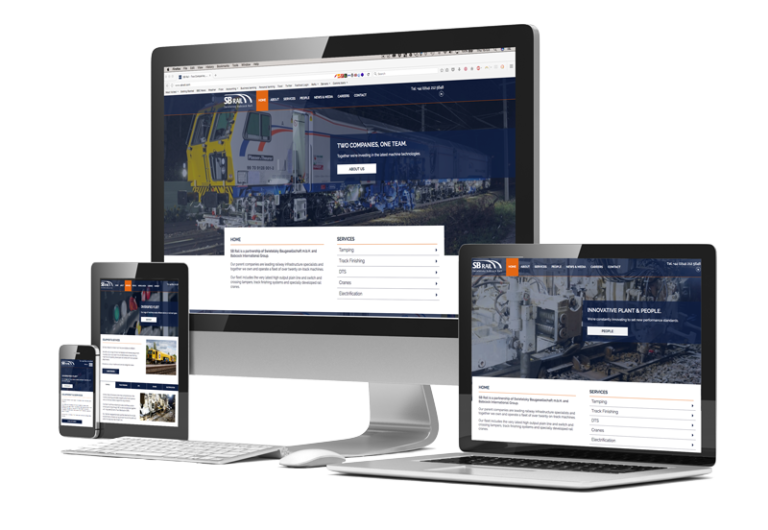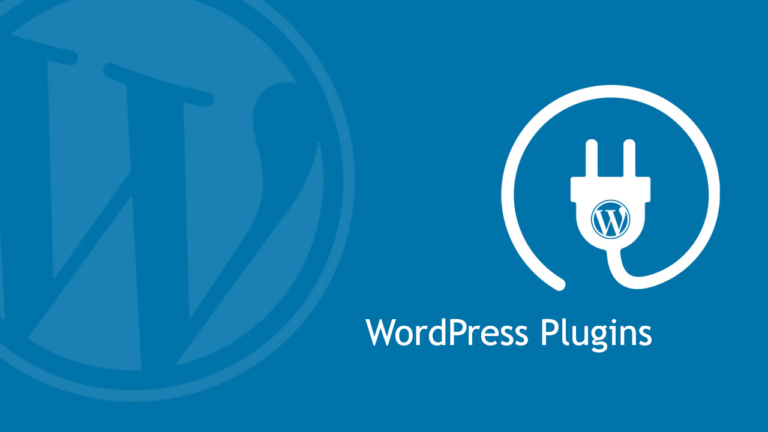Setting Up a Web Development Environment for WordPress: A Comprehensive Guide
WordPress has emerged as one of the most popular content management systems (CMS) for building websites, and its flexibility and ease of use have made it a top choice for web developers. Whether you are a seasoned developer or just starting your web development journey, setting up the right environment is crucial for a smooth and efficient WordPress development process. In this guide, we will walk you through the step-by-step process of creating a powerful web development environment for WordPress.
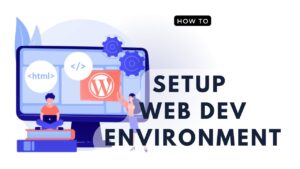
Step 1 Choose a Local Development Server:
Setting up a local development server is the first step to create a safe and efficient environment for WordPress development. You can choose from various options like:
a. XAMPP: A popular cross-platform web server solution that includes Apache, MySQL, PHP, and Perl.
b. WAMP: A Windows-based server stack with Apache, MySQL, and PHP.
c. MAMP: A macOS-based server stack that includes Apache, MySQL, and PHP.
d. Local by Flywheel: A user-friendly and feature-rich local development tool for Mac and Windows.
Step 2 Install WordPress Locally:
Once you have your local development server set up, download the latest version of WordPress from the official website (wordpress.org). Extract the files and place them in your server’s web root directory (e.g., htdocs for XAMPP or www for WAMP/MAMP).
Next, create a new MySQL database for your WordPress installation using the server’s administration panel. During the WordPress installation, you will need to provide the database credentials (database name, username, password, and host) to complete the setup.
Step 3 Version Control with Git (Optional):
Using version control with Git is highly recommended, especially when working on larger projects or collaborating with a team. Initialize a Git repository within your WordPress installation folder and commit your initial files. This will allow you to track changes and easily roll back if needed.
Step 4 Choose a Code Editor:
Selecting a powerful and feature-rich code editor can significantly improve your productivity as a web developer. Popular options include Visual Studio Code, Sublime Text, and Atom. Install your preferred code editor and customize it with relevant plugins and themes for a seamless coding experience.
Step 5 Set Up a Child Theme (Optional):
When customizing themes or making significant changes to your WordPress site’s appearance, it’s best to use a child theme. A child theme inherits all the functionality and styles from its parent theme, allowing you to modify the appearance without altering the original theme files. This ensures that your changes won’t be lost during theme updates.
Step 6 Install Essential Plugins:
Enhance your development environment by installing some essential WordPress plugins:
a. Debug Bar: Helps you monitor and debug PHP errors, database queries, and more.
b. Query Monitor: Provides detailed information about database queries and performance.
c. Theme Check: Allows you to check your theme against the latest WordPress standards and practices.
Step 7 Learn Basic Theme and Plugin Development:
To truly harness the power of WordPress, familiarize yourself with theme and plugin development. WordPress’ Codex and Developer Handbook are excellent resources to get started. Understanding the structure of themes and plugins will empower you to create custom solutions for your WordPress projects.
Step 8 Stay Updated and Practice Security Measures:
Keep your local development environment updated with the latest versions of WordPress, themes, and plugins. Regularly backup your database and files to avoid data loss. Additionally, practice security measures such as using strong passwords, limiting access to sensitive files, and avoiding using the default “admin” username.
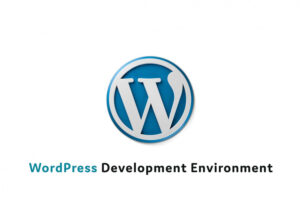
Setting up a web development environment for WordPress is a crucial step in ensuring a smooth and efficient development process. By choosing the right local development server, version control, code editor, and plugins, you can create a powerful and secure environment for building your WordPress projects. Remember to stay updated with the latest technologies and best practices to continuously improve your skills as a WordPress developer. Happy coding!