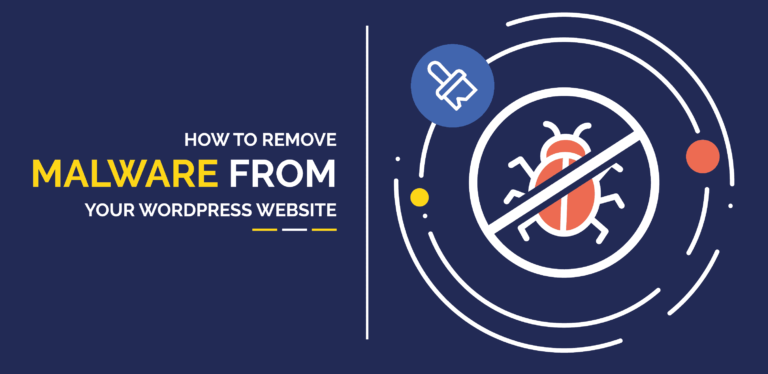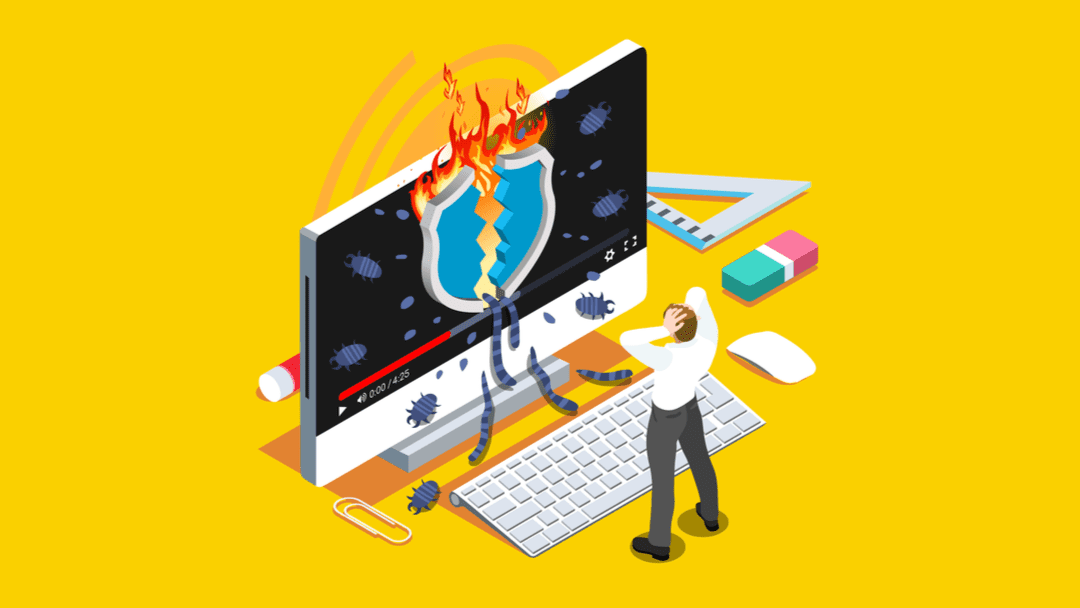
Similar Posts
Delivering Top-Notch Digital Experience Services for Web Development
In today’s digital age, having a strong online presence is essential for any business to succeed. Virtual-Enterprises is a company that specializes in providing high-quality web development digital experience services to help businesses stand out in the crowded online marketplace. Virtual-Enterprises understands that creating an effective website involves more than just designing a visually appealing…
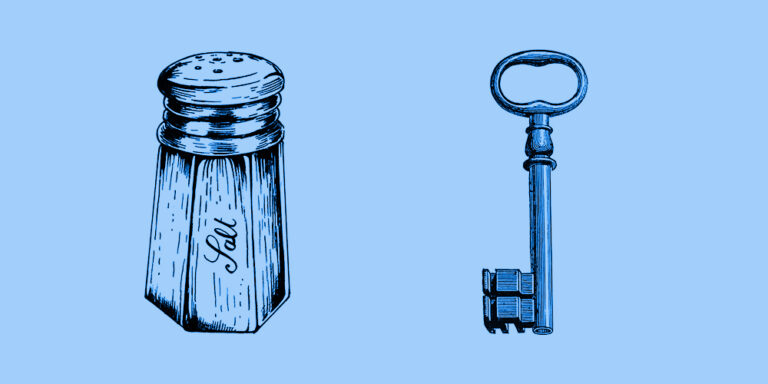
Understanding Salt Keys in WordPress: Enhancing Security Through Key Rotation
WordPress is one of the most popular content management systems, powering millions of websites worldwide. However, with its widespread use, it becomes an attractive target for malicious actors. To safeguard user data and protect against potential security breaches, WordPress employs a mechanism known as “Salt Keys,” we will explore what Salt Keys are, their significance…
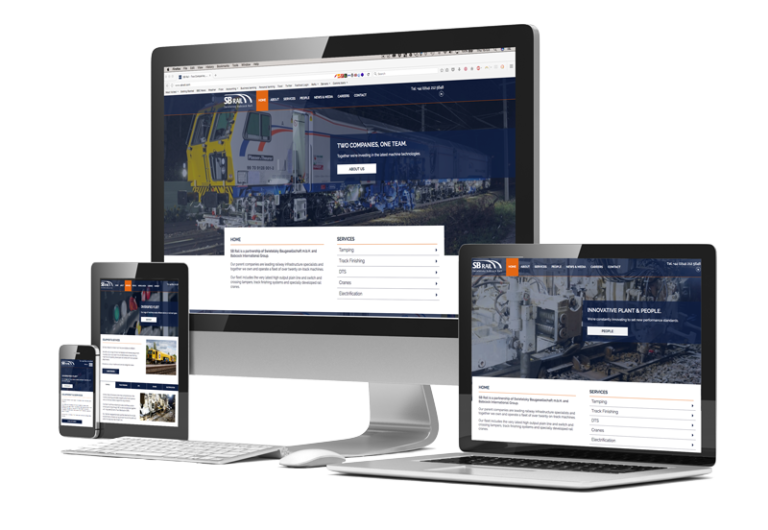
7 Tips on How to Build a great website
Building a great business website is an important step in establishing your online presence and attracting customers. Here are some tips to help you create a successful business website: By following these tips, you can create a great business website that attracts and engages your target audience, drives traffic and sales, and helps you achieve…

Key Considerations for Business Owners When Building a WordPress Business Website
In today’s digital age, having a strong online presence is crucial for the success of any business. A well-designed and user-friendly website can be a powerful tool to attract customers, showcase products or services, and drive sales. When it comes to building a business website, WordPress has emerged as a popular and versatile platform, providing…

Essential Tips for Securing Your WordPress Website
In today’s digital landscape, website security is of utmost importance. WordPress, being one of the most popular content management systems, is often targeted by malicious actors. Therefore, it is crucial to take proactive measures to protect your WordPress website from potential threats. In this blog, we will explore some essential tips to enhance the security…

Mastering SEO for Your WordPress Site: Effective Strategies and Best Practices
In the competitive online landscape, search engine optimization (SEO) plays a vital role in driving organic traffic to your WordPress website. By implementing effective SEO strategies, you can improve your site’s visibility, attract targeted visitors, and boost your search engine rankings. In this blog post, we will explore actionable tips and best practices to help…